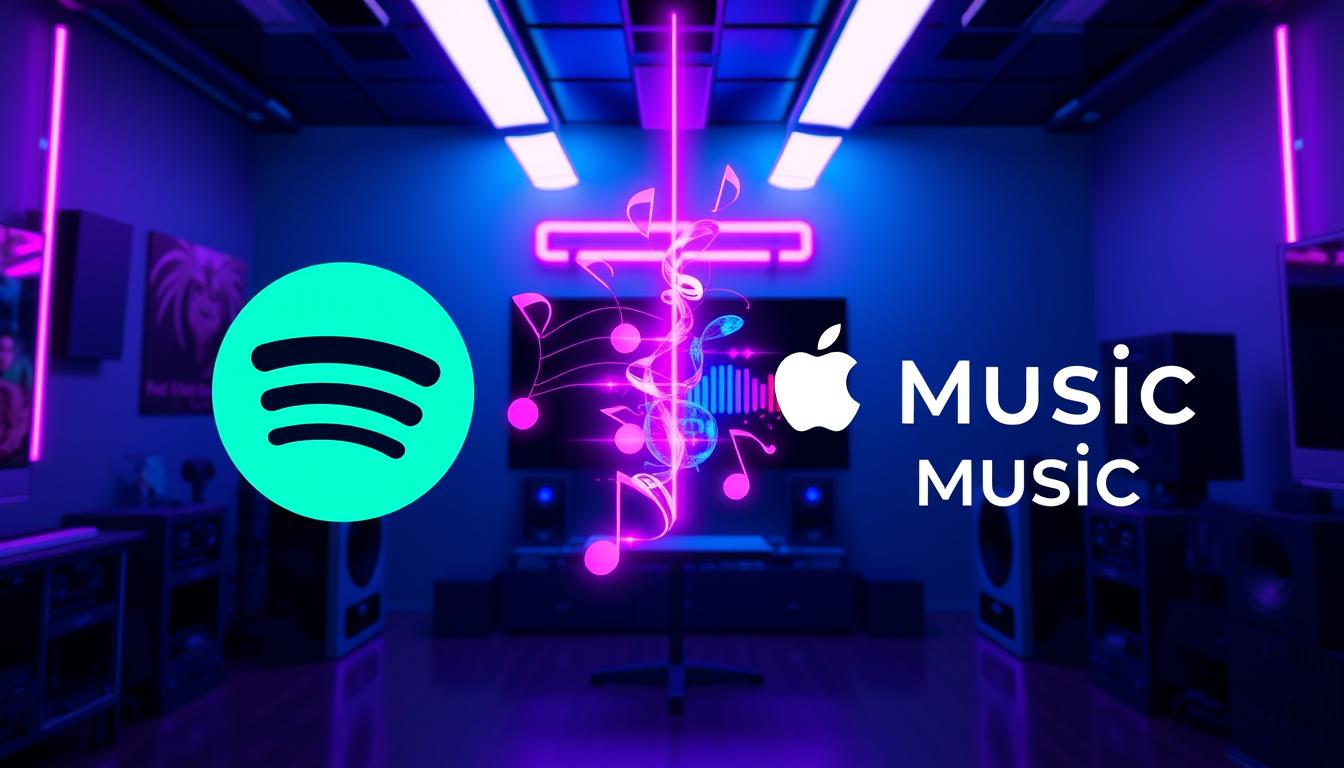The ability to transfer music playlists seamlessly has become increasingly important for users who switch between streaming services.
For anyone looking to know how to transfer Spotify playlist to Apple Music, the process can seem daunting.
Yet, with the right tools and a clear approach, transferring your beloved playlists can be achieved effortlessly.
Whether you’re moving to experience a different library, improved user interface, or exclusive content, retaining your playlists is vital.
This article delves into understanding why playlist transfers matter, preparing your accounts for the transition, and providing a thorough guide on how to transfer a Spotify playlist to Apple Music.
Check Out Our Latest 80’s Inspired Album Here
Key Takeaways
- Transferring playlists improves your music experience across different platforms.
- Preparing both Spotify and Apple Music accounts is crucial for a smooth transition.
- Third-party tools can simplify the process of moving playlists between services.
- Following a step-by-step guide helps ensure a successful transfer without loss of data.
- Being aware of common issues can prevent frustration during the transfer process.
Understanding the Importance of Playlist Transfers
Transferring music playlists between streaming services, specifically how to transfer Spotify playlist to Apple Music, is vital for today’s music enthusiasts.
Many listeners may find themselves wanting to switch platforms due to various reasons, such as better user interface, exclusive content, or pricing.
The playlist transfer process preserves the curated music experience, allowing users to enjoy their favorite songs without the need to recreate playlists manually.
Key Benefits of Transferring Your Playlist:
• Continuity: Enjoying a seamless transition of your favorite music from Spotify to Apple Music.
– Time-Saving: Eliminate the hours spent recreating playlists by using dedicated tools or services.
– Broadening Accessibility: Expanding your music library while maintaining a personalized experience.
• Enhanced Features: Apple Music offers unique features such as spatial audio and curated playlists that may enhance music enjoyment.
Overall, mastering how to transfer Spotify playlist to Apple Music is essential for those looking to optimize their listening experience when changing music platforms.
Preparing Your Accounts: Spotify and Apple Music
Transferring playlists between streaming services has become increasingly common as users migrate from one platform to another.
To effectively understand how to transfer Spotify playlist to Apple Music, preparation is key.
Start by ensuring you have active accounts on both Spotify and Apple Music.
• Install Transfer Tools: Numerous third-party applications facilitate the transfer process, such as SongShift, TuneMyMusic, or Soundiiz.
Choose one that best fits your needs and install it on your device.
• Link Accounts: After installation, the next step is to link both your Spotify and Apple Music accounts within the selected transfer tool.
This usually involves logging into both platforms and granting the necessary permissions to access your playlists.
– Select Playlists: Once linked, browse through your Spotify account to select the playlists you want to transfer.
Most tools allow you to pick multiple playlists at once, streamlining the process.
• Choose Destination: Specify Apple Music as the destination where you want the selected playlists to be incorporated.
• Start the Transfer: Initiate the transfer process.
Depending on the tool and the size of the playlists, this may take some time.
After completion, verify that all songs have transferred correctly by checking your Apple Music library.
‘Music can change the world because it can change people.’ – Bono
Check Out Our Latest 80’s Inspired Album Here
Using Third-Party Tools for Playlist Migration
Transferring playlists between streaming services can streamline listening habits, especially for users switching from Spotify to Apple Music.
Various third-party tools facilitate this process, ensuring you don’t lose your curated music collections.
How to transfer Spotify playlist to Apple Music can be accomplished using platforms like Soundiiz, TuneMyMusic, and MusConv.
### Step-by-Step Guidance:
• Sign Up: Create an account on your chosen third-party tool.
– Connect Accounts: Link both your Spotify and Apple Music accounts within the tool interface.
This step often requires authorization access from both platforms.
– Select Playlists: Identify the playlists you wish to transfer from Spotify.
– Execute Transfer: Initiate the transfer process, which will convert and load your Spotify playlists into Apple Music.
### Key Considerations:
• Song Availability: Not all songs on Spotify may be available in Apple Music due to licensing differences.
– Duplicates: Some tools offer the option to filter out duplicate tracks to maintain a clean playlist.
– User-Friendly Interfaces: Most of these tools feature straightforward interfaces for seamless navigation.
Using these third-party services significantly simplifies the migration process, allowing you to enjoy your favorite music without interruption.
Step-by-Step Guide: How to Transfer Spotify Playlist to Apple Music
Transferring your Spotify playlist to Apple Music can facilitate access to your favorite songs and enhance your listening experience across multiple platforms.
Here’s a concise, step-by-step guide on how to transfer Spotify playlist to Apple Music, ensuring a smooth transition without losing your curated tracks.
### Step 1: Choose a Transfer Tool
Various third-party applications make the transfer process straightforward.
Popular options include:
• SongShift
• TuneMyMusic
• Soundiiz
Research each tool for compatibility, ease of use, and any potential costs associated with premium features.
### Step 2: Authorize Access to Both Accounts
After selecting a tool, you need to authorize it to access both your Spotify and Apple Music accounts.
This generally involves:
1.
Signing in to your Spotify account through the transfer tool.
2.
Allowing the necessary permissions for the tool to read your playlists.
3.
Doing the same for Apple Music to allow uploads.
### Step 3: Select Playlists for Transfer
Once authorized, navigate to your Spotify playlists within the application.
• Highlight the playlists you wish to transfer.
• Organize your selection if transferring multiple playlists at once.
### Step 4: Start the Transfer Process
Initiate the transfer by clicking the corresponding button (often labeled ‘Transfer’ or ‘Start’).
The application will process your selected playlists and prepare them for Apple Music.
### Step 5: Verify and Enjoy Your Music
Once the transfer completes, check your Apple Music library.
• Ensure all songs have successfully transferred.
• Occasionally, some tracks may not be available on Apple Music; these will typically be highlighted for your review.
Following these steps thoroughly guarantees the transfer process is efficient, enabling seamless access to your favorite playlists on Apple Music.
Enjoy the harmonized experience of both music streaming services.
Troubleshooting Common Issues During the Transfer
Transferring playlists can be a smooth process, but users often encounter common issues that may complicate how to transfer Spotify playlist to Apple Music.
Here are the most frequent problems and their solutions:
• Account Restrictions: Ensure that both your Spotify and Apple Music accounts are active.
Sometimes, the transfer process fails due to expired subscriptions or account locks.
– Limited Song Availability: Not all songs from Spotify are available on Apple Music.
If you notice missing tracks after a transfer, check the song availability in Apple Music’s library.
– Transfer Tool Errors: Using third-party tools can occasionally lead to errors.
Make sure you are using a reputable playlist transfer service and check for any updates or maintenance notifications regarding the tool.
– Incorrect Login Credentials: Verify that you have entered the correct login details for both services.
Mistyped passwords can create hurdles in accessing your playlists.
– Network Issues: A stable internet connection is crucial when transferring data between platforms.
If you experience slow transfer speeds or failures, check your internet connection and try again.
Addressing these issues can simplify the process of how to transfer Spotify playlist to Apple Music, enabling music lovers to enjoy their favorite tracks across different platforms efficiently.
Enjoying Your Music: Making the Most of Apple Music
Transferring your favorite playlists between streaming platforms can elevate your music experience significantly.
If you are looking for how to transfer Spotify playlist to Apple Music, several methods simplify this process.
First, consider using third-party services such as Soundiiz or TuneMyMusic.
These platforms allow seamless migration of playlists from Spotify to Apple Music in just a few clicks.
• Soundiiz: Enables users to transfer playlists by selecting your Spotify account, choosing the desired playlists, and then exporting them directly to Apple Music.
• TuneMyMusic: Offers a similar functionality, where you can connect both accounts and easily select playlists for transfer, making it user-friendly and effective.
Alternatively, you can manually recreate your Spotify playlists in Apple Music by searching for each song individually.
While this method is more time-consuming, it ensures every track is to your liking.
Both methods ensure that your favorite music transitions smoothly, allowing you to enjoy your tunes on Apple Music without missing a beat.
Frequently Asked Questions
Why would I want to transfer my Spotify playlist to Apple Music?
Transferring your Spotify playlist to Apple Music allows you to enjoy your favorite songs and playlists in a different app that may offer features or a music library more suited to your preferences.
Additionally, it can also help streamline your listening experience across different devices.
What do I need to prepare before transferring my playlist?
Before transferring your playlist, you should have active accounts for both Spotify and Apple Music.
Ensure that you have access to the playlists you want to transfer and consider organizing them for easier migration.
What third-party tools can I use to transfer my Spotify playlist to Apple Music?
Several third-party tools facilitate the transfer of playlists between Spotify and Apple Music, including Soundiiz, TuneMyMusic, and SongShift.
These tools usually have user-friendly interfaces that guide you through the transfer process.
What common issues might I face during the transfer?
Common issues during the playlist transfer may include missing songs in the new library, errors due to playlist size limits, or incompatible tracks between the two platforms.
Ensure you follow the step-by-step guide and troubleshoot any errors by checking the FAQs of the tool you are using.
How can I make the most of Apple Music after transferring my playlists?
Once your playlists are transferred, you can explore Apple Music’s curated playlists, radio stations, and personalized recommendations.
You can also create new playlists or add more songs to your existing ones for an enhanced listening experience.