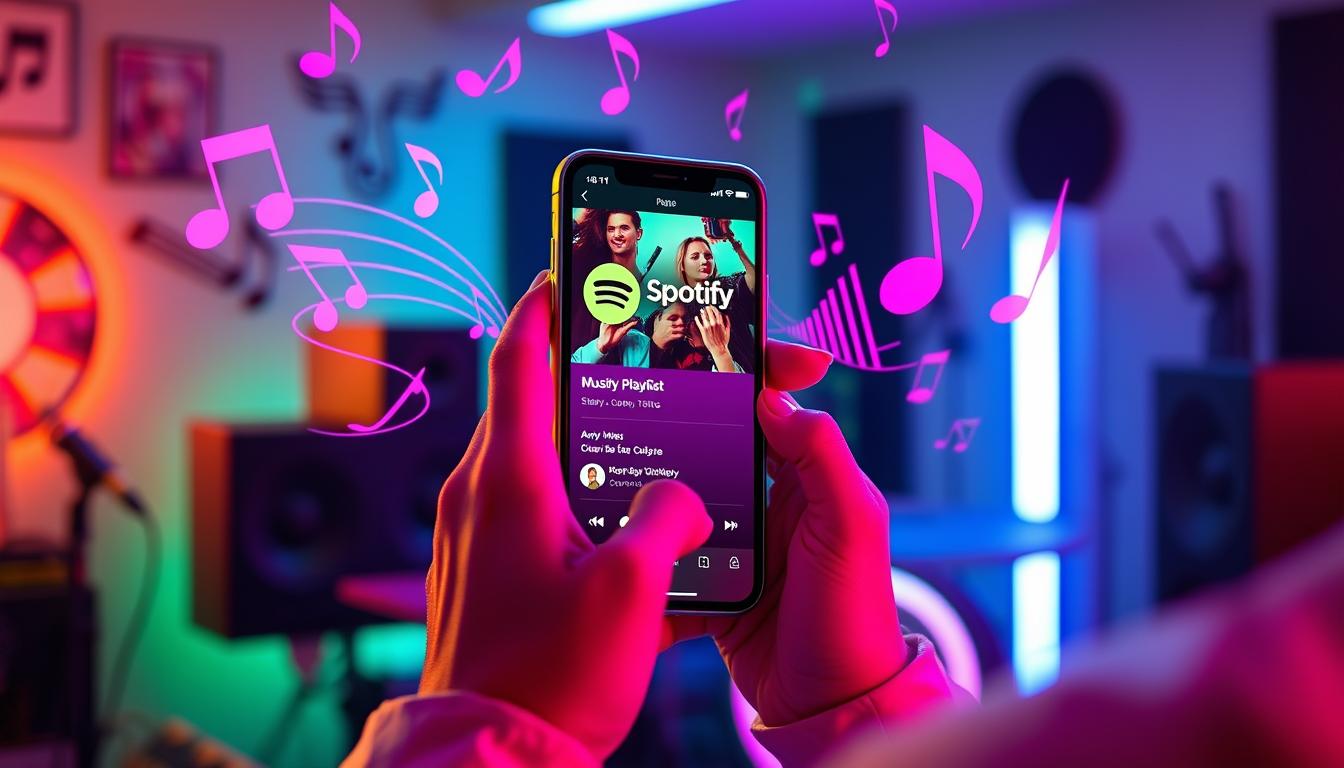Sharing music has evolved significantly, with digital platforms like Spotify leading the way.
Knowing how to share a Spotify playlist not only enhances your listening experience but also enables you to connect with friends and fellow music lovers.
This article explores the fundamentals of Spotify playlists, provides a step-by-step guide on how to share your creations, introduces advanced sharing options, and offers strategies for promoting your playlists effectively.
Additionally, it addresses common issues that users may encounter while sharing their playlists.
Check Out Our Latest 80’s Inspired Album Here

Promoting Your Playlist: Tips to Reach a Wider Audience
Sharing a Spotify playlist effectively can significantly increase its reach and engagement, allowing more listeners to discover your curated selections.
Here are actionable tips on how to share a Spotify playlist:
• Utilize Social Media: Promote your playlist on platforms like Instagram, Facebook, and Twitter.
Create engaging posts that include a compelling description and visuals that resonate with your audience.
– Leverage Spotify Codes: Generate a Spotify code for your playlist.
Share this unique code digitally or in print, allowing others to scan and access your playlist instantly.
– Collaborate with Influencers: Connect with influencers or artists who align with your musical taste.
They can share your playlist with their followers, exponentially increasing its visibility.
– Embed on Your Website: If you have a blog or a personal website, embed your Spotify playlist directly into the site.
This makes it easily accessible for visitors and encourages them to listen.
– Engage in Music Communities: Participate in online forums and communities focused on music, such as Reddit, or Facebook groups.
Share your playlist with those interested, ensuring it fits the community’s guidelines.
– Create a Themed Playlist: Thematic playlists, such as ‘Summer Vibes’ or ‘Chill Beats for Study’, often attract niche audiences.
A clear theme can make sharing more compelling.
– Email Marketing: If you have a mailing list, share your playlist with subscribers.
Include a brief overview and specific genres featured to entice listeners.
– Host Listening Parties: Organize online listening events via platforms like Zoom or Discord.
This interactive approach allows participants to share their thoughts on your playlist in real time.
These strategies provide effective avenues for sharing, increasing the likelihood of reaching a wider audience for your Spotify playlist.
Troubleshooting Common Sharing Issues on Spotify
Sharing music playlists enhances the experience of using Spotify, but users often encounter various challenges.
When figuring out how to share a Spotify playlist, it’s essential to address common troubleshooting issues that might arise.
• Update the App: Ensure you are using the latest version of Spotify.
An outdated app can lead to bugs affecting playlist sharing.
• Check Privacy Settings: Confirm that the playlist is set to ‘Public’ if you want others to access it.
A private playlist cannot be viewed or shared with anyone who does not have access.
• Internet Connection: A stable internet connection is crucial for sharing functionality.
Weak or intermittent connections can prevent successful sharing.
• Account Type: Remember that some sharing features might be limited based on account types.
Free users have different capabilities compared to Premium subscribers.
• Try Different Platforms: Sharing might behave differently on mobile vs.
desktop.
If sharing fails on one platform, trying another could solve the issue.
Addressing these aspects will streamline how to share a Spotify playlist effectively, enhancing your overall Spotify experience.
Frequently Asked Questions
What is the easiest way to share a Spotify playlist?
The easiest way to share a Spotify playlist is to click on the three dots next to the playlist title, select ‘Share’, and then choose from the available options, such as copying the link, sharing via social media, or sending it through email.
Can I share a Spotify playlist with someone who doesn’t have a Spotify account?
Yes, you can share a Spotify playlist with someone who doesn’t have an account by sending them the playlist link.
They will be able to listen to the playlist in ‘Spotify Free’ mode, but some features may be restricted.
How can I customize my Spotify playlist link for sharing?
To customize your Spotify playlist link, use a URL shortener like Bitly or create a unique title for your playlist.
Unfortunately, Spotify does not allow personalized links directly, but these methods will help you share a cleaner link.
What are some effective ways to promote my Spotify playlist?
To effectively promote your Spotify playlist, consider sharing it on social media, collaborating with influencers, embedding in blogs or websites, and engaging Spotify community forums.
You can also join music groups on social media to reach a targeted audience.
What should I do if my playlist link isn’t working?
If your playlist link isn’t working, check if the link was copied correctly, ensure the playlist is public, and make sure neither you nor the recipient has any issues with internet connectivity.
You can try regenerating the link or sharing it through another method.