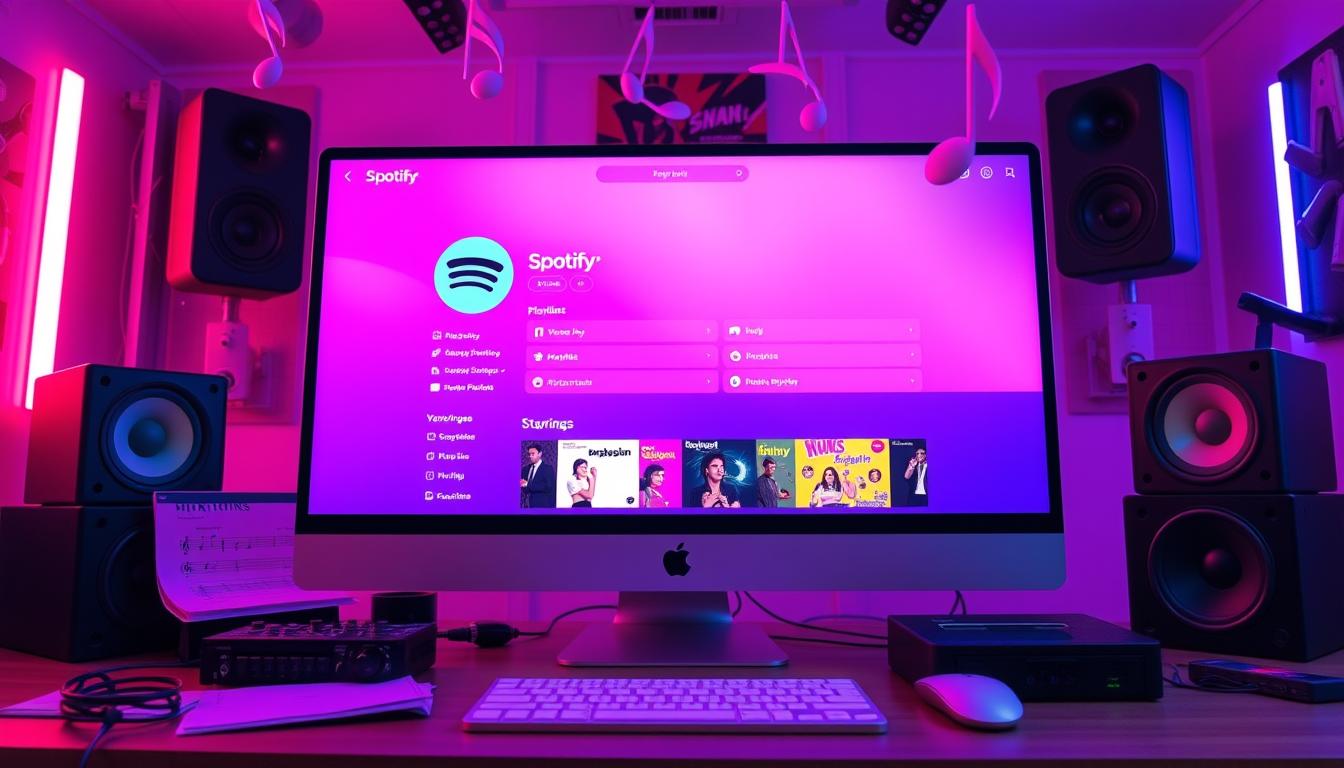Spotify has become a leading platform for music streaming, allowing users to create and share playlists with ease.
Knowing how to share a playlist on Spotify enhances the social aspect of music listening, fostering connections and creating opportunities for collaborative enjoyment among friends and family.
This guide delves into the intricacies of Spotify playlists, including privacy settings, creation steps, and sharing methods, ensuring you make the most out of your music-sharing experience.
Check Out Our Latest 80’s Inspired Album Here
Key Takeaways
- Spotify playlists offer customizable privacy settings to control who can view and listen to your playlists.
- Creating a playlist on Spotify is straightforward and allows for personalized music curation.
- Sharing a playlist on Spotify can be done easily via direct links or in-app sharing features.
- Social media platforms serve as excellent avenues for sharing Spotify playlists with a wider audience.
- Common issues when sharing playlists often have quick fixes and can be resolved by checking privacy settings.
Introduction to Spotify Playlists
Spotify playlists enhance the user experience by enabling music lovers to curate and share their favorite tunes easily.
When exploring how to share a playlist on Spotify, it’s essential to know that the platform provides several intuitive options to disseminate your personalized collections.
Playlists not only allow users to express their musical tastes but also foster connections among friends and communities through collaborative efforts.
Whether you’re promoting your own playlist or sharing a friend’s, understanding the sharing process can amplify your enjoyment of Spotify’s vast music library.
### Steps to Share a Playlist on Spotify
• Open the Spotify app on your device.
– Navigate to the playlist you intend to share.
– Click on the three dots icon (more options) located near the playlist title.
– Select ‘Share’ from the options presented.
– Choose the desired sharing method: copy link, message through various apps, or post on social media.
This process simplifies sharing and encourages social interaction, allowing your musical collections to reach a wider audience.
Understanding Playlist Privacy Settings
Playlist privacy settings on Spotify play a crucial role in determining how you share a playlist on Spotify with friends or the public.
Users can choose from three main options regarding their playlist’s visibility: Public, Collaborative, and Private.
• Public: Anyone can search for and listen to your playlist.
Ideal for sharing with a wide audience, especially if you want to showcase your music taste.
• Collaborative: Allows friends to add and edit songs on your playlist.
Great for creating shared listening experiences, like party or road trip playlists.
• Private: Limits visibility only to you.
This is perfect for personal playlists or those tracks you prefer to keep under wraps.
To effectively share a playlist on Spotify, first check the privacy settings.
Navigate to your playlist, click on the three dots in the upper corner, then select the appropriate setting.
Once adjusted, tap ‘Share’ to send your playlist link via social media, messaging apps, or through direct links.
Following these steps can enhance your Spotify experience by easily connecting you with fellow music enthusiasts.
‘The beautiful thing about music is that it connects people. It carries a message, and we, the musicians, are in the business of sharing that message.’ – James Taylor
Check Out Our Latest 80’s Inspired Album Here
How to Create a Playlist on Spotify
Creating a playlist on Spotify involves a few straightforward steps that enhance your music experience and allow you to curate tracks that resonate with your taste.
First, open the Spotify app or access the website.
To start a new playlist, navigate to the ‘Your Library’ section, then select ‘Playlists’ and click on the ‘Create Playlist’ button.
Once you name your playlist—be sure to choose a title that reflects its theme or mood—you can add an engaging description and cover image for personalization.
Adding songs is effortless; simply browse through your music library or search for specific tracks using the search bar.
When you find a song you want to include, click on the three dots next to the track and choose ‘Add to Playlist,’ then select your newly created playlist.
For those keen on learning how to share a playlist on Spotify, the process is equally simple.
Go to the playlist, click on the three dots at the top, and select ‘Share’ to access several options.
You can copy the link to share directly or use social media integrations to post your playlist on platforms like Facebook or Instagram.
This sharing capability not only connects you with friends but also showcases your musical preferences to a wider audience, transforming your listening experience into a shared journey.
Step-by-Step Guide: How to Share a Playlist on Spotify
Sharing a playlist on Spotify allows users to connect with friends and discover music together.
Here’s a straightforward guide on how to share a playlist on Spotify:
1.
Open the Spotify App: Access Spotify on your mobile device or desktop.
2.
Select the Playlist: Navigate to the playlist you wish to share.
This can be done by clicking on ‘Your Library’ and selecting ‘Playlists.’
3.
Access the Share Feature: On desktop, right-click on the playlist name, and select ‘Share.’ On mobile, tap the three dots (menu) next to the playlist title.
4.
Choose Sharing Method: Select your preferred sharing option.
You can copy the playlist link or share it directly through social media platforms like Facebook, Twitter, WhatsApp, or Instagram.
5.
Send the Link: If you copied the link, paste it into a message, email, or anywhere you wish to share it.
Following these steps ensures your friends and followers can easily access and enjoy the playlist you’ve curated.
Using Social Media and Other Platforms to Share Playlists
Sharing playlists has gained traction as an engaging way to connect with friends and music lovers.
When exploring how to share a playlist on Spotify, users find several effective methods that enhance their listening experience.
Here’s a straightforward approach to achieving this:
• Via Spotify App: Open the playlist you want to share.
Tap the three dots at the top right corner, then select ‘Share.’ From here, choose your preferred platform, such as Instagram, Facebook, or through a direct link.
– Collaborative Playlist: To involve friends in building a playlist, enable collaboration by tapping ‘Make Collaborative’ in the same menu.
This allows others to add their favorite tracks.
– Link Sharing: Sharing a playlist link is easy.
Copy the URL provided in the share options and send it via messaging apps or email.
This method is perfect for reaching users not on Spotify.
Utilizing social media to share playlists creates an interactive experience, inviting feedback and suggestions.
Users can also showcase playlists using stories or posts, making it visually appealing and more likely to catch the attention of followers.
Troubleshooting Common Sharing Issues on Spotify
Sharing music playlists on Spotify enhances the listening experience and connects users through their favorite tracks.
To share a playlist on Spotify successfully, follow these steps:
• Open Spotify: Launch the app on your device.
Select the playlist you wish to share.
• Access the Menu: On desktop, right-click the playlist; on mobile, tap the three dots next to the playlist’s name.
• Select Share: Choose the ‘Share’ option from the menu that appears.
Here, you will see various sharing options including social media platforms, messaging apps, and a direct link.
• Copy Link or Post Directly: You can either copy the link to the playlist for sharing elsewhere or directly post it to your chosen social media platform.
If sharing encounters issues, check these common problems:
• Internet Connection: Ensure you have a stable internet connection.
• App Updates: Keep the Spotify app up to date for the latest features.
• Privacy Settings: Verify privacy settings; playlists marked as private cannot be shared.
• Account Type: Free accounts have limitations; consider upgrading for full access.
Following these straightforward steps and troubleshooting tips ensures a smooth sharing experience on Spotify.
Frequently Asked Questions
What is the first step to share a playlist on Spotify?
The first step to share a playlist on Spotify is to create a playlist.
You can do this by clicking on the ‘Your Library’ tab, selecting ‘Playlists,’ and then tapping the ‘Create Playlist’ button.
Can I share my playlist with people who don’t have a Spotify account?
No, to access a shared playlist on Spotify, the recipient needs to have a Spotify account.
However, you can create a public link that they can view if they sign up for a free account.
What are the different privacy settings for playlists on Spotify?
Spotify offers three privacy settings for playlists: Public (anyone can find and view it), Collaborative (others can add or remove tracks), and Secret (only users who have the link can access it).
You can change these settings within the playlist options.
Can I share a Spotify playlist on social media?
Yes!
You can share a Spotify playlist on social media platforms such as Facebook, Twitter, and Instagram.
Just use the ‘Share’ option within the playlist and select your desired platform.
What should I do if my playlist link isn’t working for someone?
If the playlist link isn’t working, check if the playlist is set to Secret.
Also, ensure that the person trying to access it has a Spotify account.
If problems persist, consider resending the link or adjusting the playlist’s privacy settings.