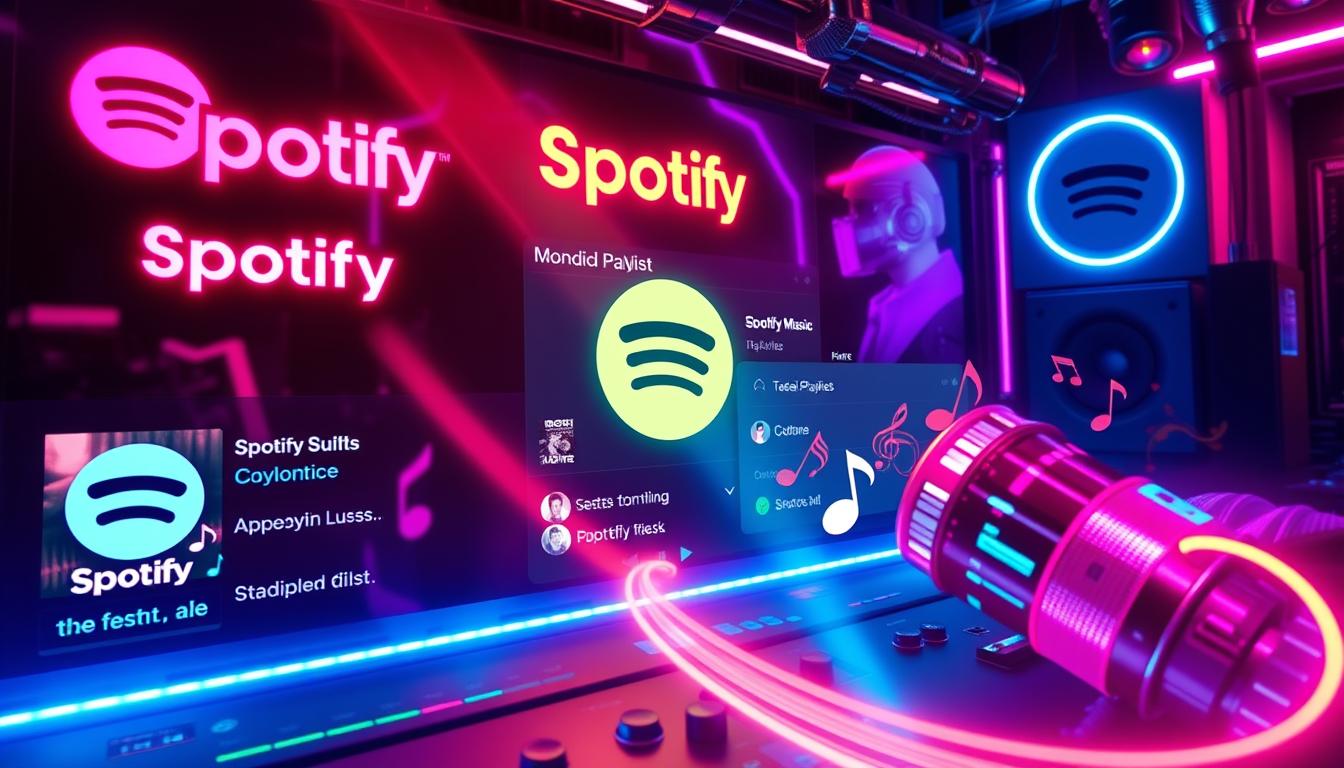Understanding how to delete a playlist on Spotify is essential for users looking to maintain an organized music library.
Playlists provide a way to curate and share music efficiently, yet over time, clutter can accumulate.
This can lead to the need to delete playlists that no longer resonate with your musical preferences or taste.
Playlists can be created for various reasons, whether it’s to celebrate a specific occasion, chronicle a particular genre, or simply for personal enjoyment.
However, as your musical journey evolves, old playlists may become outdated or irrelevant.
Knowing how to delete a playlist on Spotify helps streamline your experience and keeps your collection fresh and engaging.
This guide delivers a meticulous walkthrough on how to delete a playlist on Spotify, explores reasons behind deleting playlists, and presents alternative strategies for playlist management.
Additionally, tips are provided to help you maintain a more organized Spotify workspace.
Check Out Our Latest 80’s Inspired Album Here

Step-by-Step Guide to Deleting a Playlist
Deleting a playlist on Spotify is a straightforward process that can be completed in a few simple steps.
To effectively manage your music collection and remove playlists you no longer need, follow this step-by-step guide on how to delete a playlist on Spotify.
1.
Open Spotify App: Launch the Spotify app on your device.
You can do this on your desktop or mobile.
2.
Go to Your Library: Access your library by clicking on ‘Your Library’ from the bottom menu on mobile or the left sidebar on desktop.
3.
Select Playlists: Navigate to the ‘Playlists’ tab to view all your created playlists.
4.
Choose the Playlist: Find the playlist you wish to delete and click on it to open it.
5.
Access Options:
– On mobile, tap the three dots (•••) located in the top right corner of the playlist page.
– On desktop, click on the three dots located below the playlist title or right-click on the playlist’s name in the sidebar.
6.
Delete the Playlist: Scroll down to the option labeled ‘Delete’ and select it.
A confirmation message will appear.
Confirm your choice to permanently remove the playlist.
7.
Verification: Ensure the playlist is no longer visible in your library to verify that it has been successfully deleted.
By following these steps, users can easily remove unwanted playlists, keeping their Spotify library organized and tailored to their music preferences.
Alternative Methods to Manage Your Playlists
Managing your music preferences efficiently can enhance your Spotify experience significantly.
If you’re wondering how to delete a playlist on Spotify, the process is straightforward.
Start by navigating to the ‘Your Library’ section in the app or web interface.
Once there, locate the playlist you wish to remove.
For mobile users, tap the three dots at the top of the playlist screen, while desktop users can right-click on the playlist name.
Select the ‘Delete’ option, and confirm your action to permanently remove the playlist.
This ability to delete unwanted playlists allows for a cleaner, more tailored library that reflects your current tastes.
Additionally, consider other methods to manage your playlists effectively:
• Creating folders: Organize playlists by genre or mood.
• Collaborative playlists: Invite friends to contribute, enhancing your playlist diversity.
• Regularly update: Periodically review and refresh your playlists to keep them relevant.
With these strategies, users can maintain a dynamic and enjoyable Spotify experience.
Tips for Maintaining an Organized Spotify Experience
Maintaining an organized Spotify experience enhances music discovery and listening pleasure.
Knowing how to delete a playlist on Spotify is an essential skill for anyone looking to streamline their library.
To delete a playlist, simply navigate to the desired playlist, tap on the three dots located in the top right corner, and select ‘Delete Playlist’ from the dropdown menu.
This straightforward action frees up space and declutters your collection.
Here are additional tips to enhance your Spotify experience:
• Create Folders: Organize playlists by genre or mood with folders to find them easily.
– Regularly Review Playlists: Periodically assess your playlists and remove those that are no longer relevant.
– Utilize Collaborative Playlists: Engage friends by allowing them to add tracks, promoting a shared music experience.
– Stay Updated with New Releases: Follow your favorite artists and get notifications for new album drops to keep your library fresh.
– Use the Search Feature: Quickly find specific songs or playlists without scrolling through your entire library.
FAQs About Deleting Playlists on Spotify
Deleting a playlist on Spotify is a straightforward process that users often want to learn about.
Here’s how to delete a playlist on Spotify:
1.
Open the Spotify app: This can be done on both mobile devices and desktop computers.
2.
Navigate to Your Library: Tap on ‘Your Library’ at the bottom of the screen.
3.
Select Playlists: Choose the playlist you want to delete from your list.
4.
Open the Playlist: Once the playlist is selected, press on the three dots (option menu) located at the top right corner.
5.
Choose Delete: From the dropdown menu, select ‘Delete Playlist.’
6.
Confirm Deletion: Confirm your decision to remove the playlist permanently.
Key Points:
• Deleted playlists cannot be recovered, so ensure you want to remove it.
• The process is similar across both mobile and desktop versions of Spotify.
• Deleting a playlist does not affect the songs individually; they remain in your library.
Frequently Asked Questions
How do I delete a playlist on Spotify using the mobile app?
To delete a playlist on the Spotify mobile app, open the app, go to Your Library, locate the playlist you want to delete, tap on the three dots (•••) in the upper right corner, select ‘Delete Playlist,’ and confirm the action.
Can I recover a deleted playlist on Spotify?
Once a playlist is deleted on Spotify, it cannot be recovered.
However, if you have previously shared the playlist or if it was public, you might be able to find it in your friends’ accounts or through shared links.
What happens to the songs in a deleted playlist?
When you delete a playlist, it removes the playlist itself, but the songs in that playlist remain in your library.
You can still find and listen to the songs individually.
Is there a way to hide a playlist instead of deleting it?
Yes, if you don’t want to delete a playlist but want to keep it private, you can make it private by going to the playlist settings and toggling the ‘Make Secret’ option.
Can I delete other people’s playlists if I have collaborative access?
If you have collaborative access to someone else’s playlist, you cannot delete the entire playlist, but you can remove songs from it.
Only the owner of the playlist has the ability to delete it.