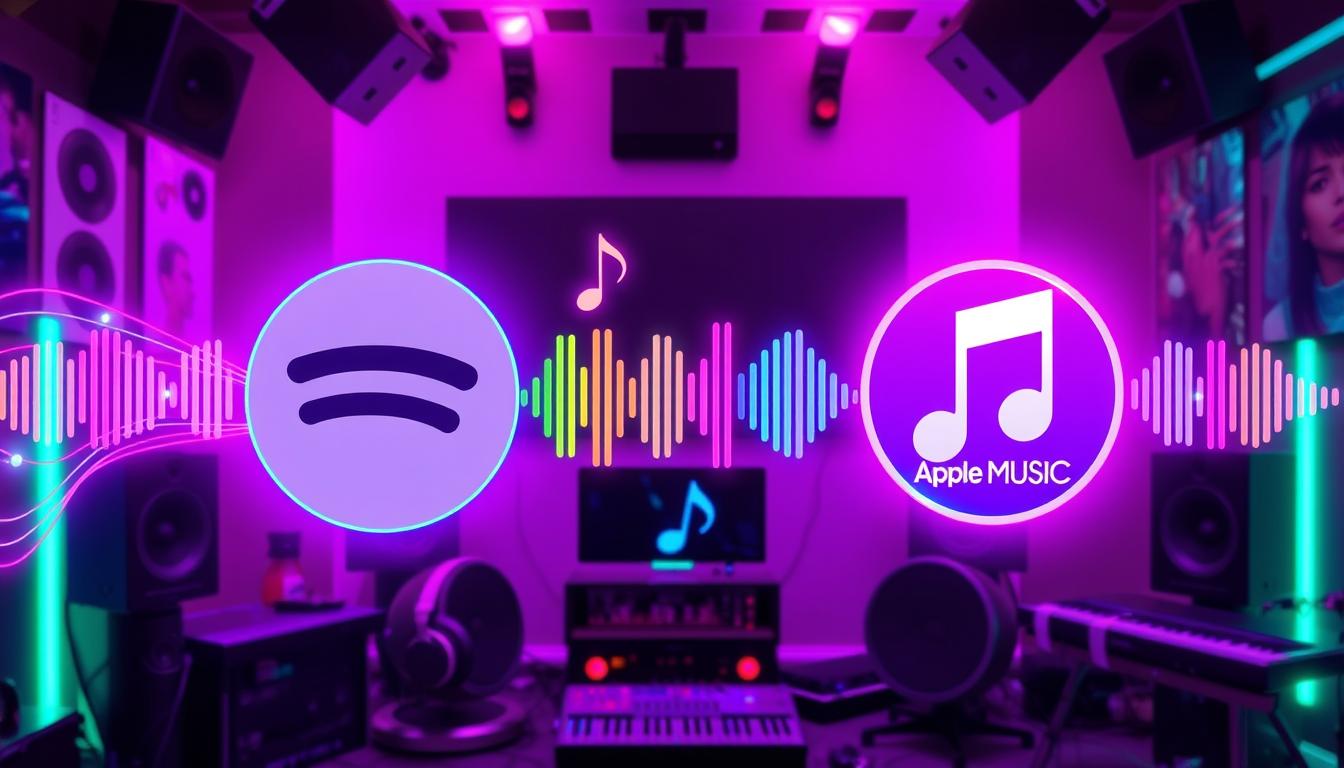Transferring playlists between different music platforms is a common need for music lovers.
Many users switch from Spotify to Apple Music for various reasons, including exclusive content, better integration with Apple devices, or simply to try something new.
The ease of managing music libraries across apps has become paramount, leading to an increased interest in the process to transfer playlist from Spotify to Apple Music.
By understanding the best practices for this transfer, users can ensure a smooth transition without losing their favorite songs.
With the right tools and a straightforward approach, you can quickly migrate your playlists and continue enjoying your music uninterrupted.
The following guide provides a comprehensive overview of the transfer process, highlights necessary preparation steps, and addresses potential issues that may arise, making your playlist transition as seamless as possible.
Check Out Our Latest 80’s Inspired Album Here
Key Takeaways
- Transferring playlists from Spotify to Apple Music helps you enjoy your favorite songs on a new platform.
- Before transferring, ensure you have both Spotify and Apple Music accounts set up.
- Third-party tools simplify the transfer process, making it user-friendly and efficient.
- Following a step-by-step guide can help you avoid common mistakes during the playlist transfer.
- Troubleshooting tips can resolve issues and enhance your overall Apple Music experience post-transfer.
Understanding the Need to Transfer Playlists
The process to transfer playlist from Spotify to Apple Music is crucial for music enthusiasts looking to consolidate their favorite tracks across platforms.
Users often switch from one service to another due to varying features, exclusive music releases, or personal preference for interface design.
Transferring playlists ensures that listeners can maintain continuity in their music experience without the hassle of manually recreating lists.
Several third-party applications can facilitate this transfer:
• TuneMyMusic: This web-based tool allows users to connect their Spotify and Apple Music accounts to seamlessly migrate playlists with just a few clicks.
• Soundiiz: A more comprehensive solution which supports various music services, enabling users not only to transfer playlists but also to convert them into different formats if needed.
• SongShift: An app designed specifically for iOS users that simplifies the process via an intuitive interface.
By leveraging these solutions, the transfer playlist from Spotify to Apple Music can be accomplished efficiently, preserving track order and maintaining song metadata.
Users can finally enjoy their curated playlists on their preferred platform without missing a beat.
Preparing for the Transfer: What You Need
Preparing for the transfer from Spotify to Apple Music requires careful planning and a few essential steps to ensure a smooth transition of your favorite tunes.
To successfully transfer playlists, start by assessing your current Spotify playlists to determine which ones you want to keep.
Make a list of these playlists to simplify the transfer process.
Next, gather tools that will assist in the transfer.
Several third-party applications and services like SongShift and TuneMyMusic allow for easy migration of your playlists between platforms.
These tools can automatically transfer your playlists and ensure that most of the songs are available on Apple Music, minimizing the effort needed on your part.
Before beginning the actual transfer, make sure you have an active Apple Music subscription.
This is critical, as you’ll need a subscription to access your playlists on the new platform.
Finally, consider the organization of your music library on Apple Music.
After the transfer, you may want to take the time to refine your playlists, adjusting them to fit your listening preferences.
In summary, to prepare for the transfer from Spotify to Apple Music, you should:
• Assess your Spotify playlists
• Identify the right transfer tool
• Check your Apple Music subscription
• Organize your library post-transfer
By following these steps, you can ensure that your transition is as seamless as possible, allowing you to enjoy your music without interruption.
‘Music can change the world because it can change people.’ – Bono
Check Out Our Latest 80’s Inspired Album Here
Using Third-Party Tools for Playlist Transfer
Transferring playlists between music streaming services is a common need for many users, especially when switching from one platform to another.
To transfer a playlist from Spotify to Apple Music efficiently, third-party tools offer a convenient solution.
These tools simplify the process by allowing users to select their Spotify playlist and convert it directly into a compatible format for Apple Music.
Several popular tools are available for this task, including:
• SongShift: Offers a user-friendly interface, enabling easy integration between Spotify and Apple Music.
Users can select multiple playlists for transfer simultaneously.
• TuneMyMusic: A versatile option that supports various music services.
It provides a clear process for selecting and transferring playlists with minimal hassle.
• FreeYourMusic: Known for its reliable performance, this tool allows users to transfer music collections easily with just a few clicks.
Utilizing these tools streamlines the playlist transfer process, ensuring that song metadata and order are preserved.
This efficiency saves time and effort, allowing music lovers to enjoy their favorite playlists across different platforms without loss of information.
Step-by-Step Guide to Transfer Playlist from Spotify to Apple Music
Transferring a playlist from Spotify to Apple Music can seem daunting, but with the right steps, it becomes a straightforward process.
Follow this step-by-step guide to easily move your playlists between these two popular music streaming services.
Start by choosing a music transfer tool; there are several reliable applications available online that specialize in transferring playlists seamlessly.
After selecting a tool, download and install it on your device.
Once installed, launch the application and connect your Spotify account by logging in with your credentials.
The tool will then display all your playlists, allowing you to choose the specific one you wish to transfer.
After selecting your playlist, most applications provide an option to connect your Apple Music account.
Log in to Apple Music when prompted, granting the necessary permissions to allow the transfer process.
The tool will now transfer your selected playlist from Spotify to Apple Music, which may take a few minutes depending on its size.
After the transfer is complete, you can review the playlist on your Apple Music account to ensure all songs have been successfully moved.
This method not only saves you time but also preserves the integrity of your carefully curated playlists.
Troubleshooting Common Issues
Transferring playlists between streaming services can often present challenges for users.
One common task users face is how to transfer playlist from Spotify to Apple Music.
While both platforms offer an extensive array of music, their different architectures can complicate the migration process.
Here are some common issues and their solutions:
• Playlist Not Found: Sometimes, playlists may not appear in Apple Music after a transfer.
Ensure that the playlist is public on Spotify and not restricted by any settings.
• Missing Songs: During the transfer, certain songs may not be available on Apple Music.
Verify that the tracks exist in Apple Music’s library and consider creating a manual playlist for missing items.
• Slow Transfer Time: Large playlists may take time to transfer completely.
Depending on the transfer method you are using, be patient and avoid interrupting the process.
• Sync Issues: If playlists don’t sync properly after transferring, check your Apple Music settings and ensure you are logged into the same account.
Refreshing the app can also help.
By addressing these common issues, users can more effectively transfer playlists and enjoy their music seamlessly across different platforms.
Wrapping Up: Enjoy Your New Apple Music Experience
Transferring a playlist from Spotify to Apple Music provides users an effortless way to migrate their favorite songs without losing the curated experience they’ve crafted over time.
Utilizing various third-party applications and tools, this transfer process simplifies what could otherwise be a tedious task.
Popular methods include software like SongShift, TuneMyMusic, and MusConv, which allow you to seamlessly shift your playlists with minimal effort.
Users simply need to connect both their Spotify and Apple Music accounts, select the playlists they wish to transfer, and the software handles the rest, ensuring that the music you love is available on your preferred platform.
This process not only retains your playlist integrity but also enhances your Apple Music experience, letting you focus on enjoying the music rather than worrying about remaking lists.
With these tools, the transition becomes a straightforward and efficient experience that’s designed to keep your listening seamless.
Frequently Asked Questions
Why would I want to transfer my playlists from Spotify to Apple Music?
Transferring your playlists allows you to enjoy your curated music collections on Apple Music, especially if you prefer its features or library.
It also enables you to keep your favorite songs accessible across different platforms.
What do I need to prepare before transferring my playlists?
Before starting the transfer process, ensure you have an active Spotify and Apple Music subscription, and access to a third-party playlist transfer tool, such as SongShift, TuneMyMusic, or FreeYourMusic.
Are there any risks associated with using third-party tools for transferring playlists?
While most reputable tools are safe and protect your data, there is always a small risk involved with third-party applications.
It’s important to choose well-reviewed and trusted services, and carefully follow any authorization prompts.
What should I do if I encounter issues during the playlist transfer?
If you experience issues, check your internet connection, ensure that both your Spotify and Apple Music accounts are properly linked to the transfer tool, and consult the troubleshooting section of the tool’s support page for specific guidance.
Can I transfer playlists multiple times if I update them on Spotify?
Yes, you can transfer playlists multiple times.
However, transferring large playlists repeatedly may lead to duplication of songs if the tool does not have options to filter those out.
Always check settings within the tool you’re using.